Recently, I posted on WordPress setups, and since then I’ve set up a couple of Joomla sites. Same problem — I have to remember all the steps. In the ongoing spirit of sharing, here’s the setup checklist but for Joomla this time.
I’m assuming you know how to set up a domain and install Joomla. If not, my recommendation is to use Bluehost and their Simplescripts automatic installer for Joomla. FYI, other hosts also have automatic installers, but some, such as GoDaddy’s, are hard to find.
- After installing Joomla, log in to admin and set the global configurations, such as SEO URLs and session lifetime.
- Install the basic components (“components,” “modules” or “plugins”). I use JCE (an advanced content editor), eXtplorer (file manager), JoomlaPack (backups), JForms (forms) and CQI (admin control panel icon manager).
- Install any necessary components for the site. This might include Community Builder (memberships), JEvent (event calendars), Kunena (forums), or any of the gazillion other plugins found at the Joomla Extensions Directory.
- Install the US English Language Pack, if needed (downloadable from the JED, FTP into the languages folder). The default Joomla language is English-GB, which is fine for most things. However, date and time display is the biggest difference.
- Installing and/or customizing your templates is next, but you’ll need some content for testing. If you installed the sample content, skip ahead. If not, you’ll need to create some pages. (“Articles” in the Joomla parlance. Use Lorem Ipsum if needed as placeholder text.) At this time, it’s probably a good idea to create sections and categories, especially for News and Promos if you are using these categories to display latest news or promo items on the Home Page. Note: if you do use the sample data, remember to delete it all before you go live.
- Now for the templates… There are a gazillion templates out there, some free and some not. Many of the commercial ones also include additional plugins and may have their own installers. Otherwise, you just FTP the entire template folder into the “templates” folder on your site, then enable that template in Admin > Extensions > Template Manager.
- Customizing the templates is a multistep process and depends on the template. You’ll probably be uploading replacement images to the images folder for that template, and editing the CSS file(s), either through FTP or in the Template Manager. You might also be modifying the basic HTML through FTP or the template manager. Hint: to find out where the named template areas are, use http://yoursitename/index.php?tp=1
- … hours later…
- Set up any modules you’ll need, including turning off those that are not needed. I almost always add a custom footer, footer menu and sidebars at least for the Home Page. In addition, customize the settings for modules you’ll be keeping, such as the member login, breadcrumbs, main menu and any modules associated with components you’ve added.
- Create menu items and organize them into submenus as needed. I try to do this all at once, since I otherwise seem to miss a menu item and have to add it later. If needed, use placeholder pages until the real thing is ready — just keep a checklist of missing items. I use “TBD” in any placeholder pages, then run a search for it before launch just to see if I’ve missed anything.
There’s more to do before the site is ready. Create the rest of the content, create and test forms, upload your membership lists, and — of course — testing, testing, testing. But the hard work of setting up Joomla is done.


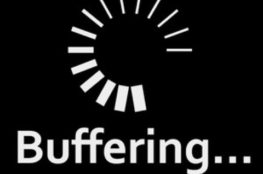
March 24, 2010
Also, Simple Content Versioning.